Introduction
Licensing 🔗︎
DATACAP must not be used productively without a licence issued for you. You can obtain a licence from your Microsoft partner or directly from us (info@agolution.com).
However, without having a valid licence DATACAP can be used for demonstrating, testing or developing applications. Even without a valid licence, the DATACAP software is fully functional. The applications are only interrupted by a note every 20 page calls:
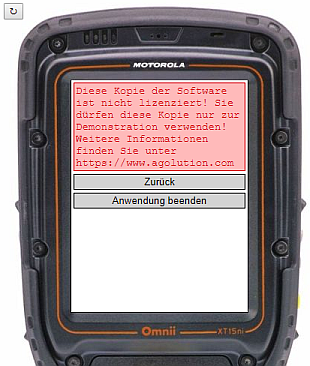
Operating Models 🔗︎
There are supported two operating models:
- Windows Service
- Windows Command Line
Windows Service 🔗︎
In production and test environments, DATACAP usually operates unattended as a Windows service on a background server. During installation, a Windows service is already being set up and started.
Windows Command Line 🔗︎
In a development environment, it may be useful to start DATACAP from the Windows command line under certain circumstances. For example, if you need to work with different DATACAP versions, the command line could be useful.
Please open the Windows command line, switch to the installation directory and enter DATACAP-PLUS.exe run to start DATACAP:
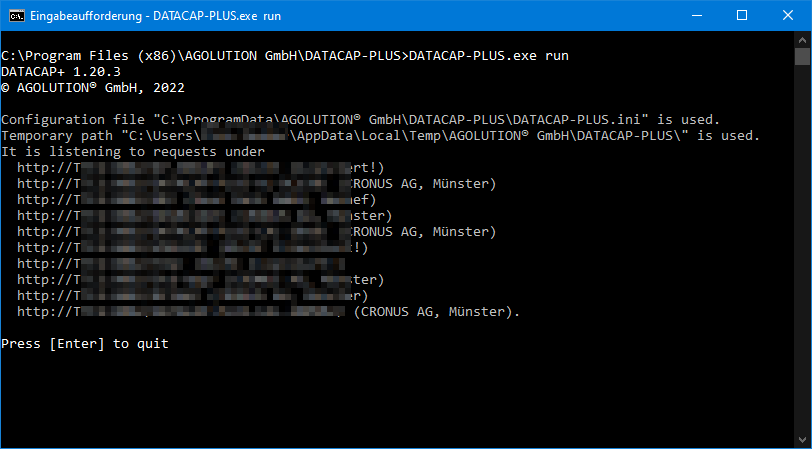
When starting DATACAP in the Windows command line, some important information is being logged in the command line. This information correlates to that being logged in the Event Viewer when using a Windows service (see Installation).
In addition to running DATACAP in the Windows command line, the Windows service can also be controlled using the Windows command line (Install, Uninstall, Start, Exit).
Please open the command prompt and switch to the DATACAP program directory (usually C:\Program Files (x86)\AGOLUTION GmbH\DATACAP-PLUS\). Enter DATACAP-PLUS.exe to get information on possible call parameters:
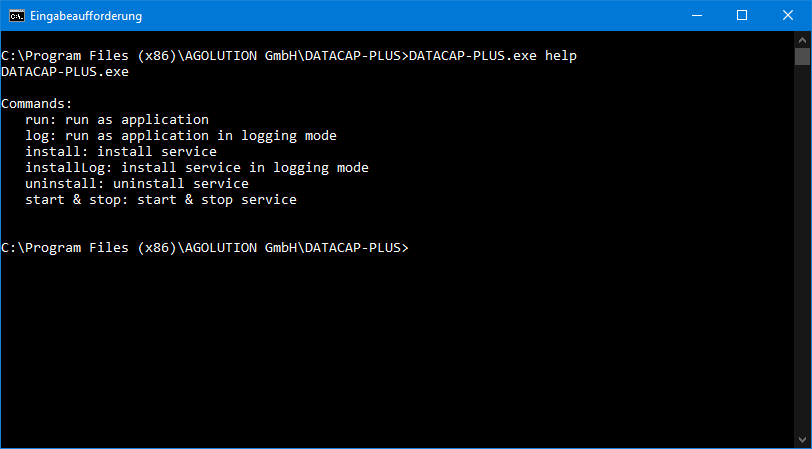
Possible call parameters:
run: Starts DATACAP in the Windows command linelog: Starts DATACAP in the Windows command line in logging modeinstall: Installs DATACAP as Windows serviceuninstall: Removes DATACAP as Windows servicestart: Starts DATACAP as Windows servicestop: Terminates DATACAP as Windows service