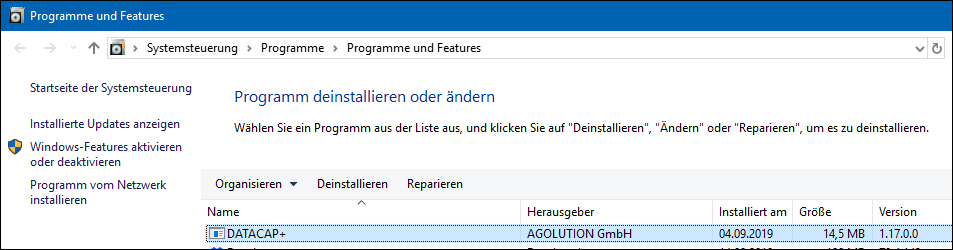Installation
System Requirements 🔗︎
- Dynamics NAV from version 2009 (classic, Windows- or web client)
- Dynamics NAV web Service
Install 🔗︎
The DATACAP software is usually installed on the same server as the Navision Service Tier (or short NST). Ultimately, the DATACAP software can be installed on any Windows server.
Please start the provided DATACAP-PLUS-x.x.x.msi file to initiate the installation process.
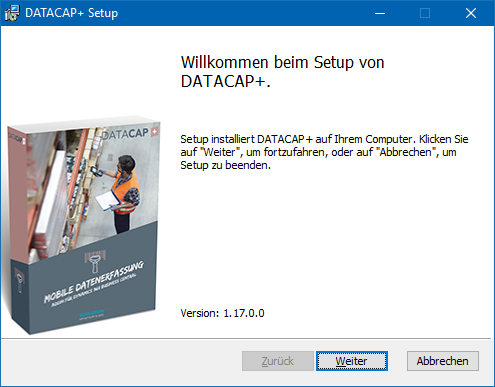
Follow the installation instructions.
There will be installed all necessary files on the server. In addition, the service DATACAP will be set up on the server followed by a start attempt:

After having installed the software, make sure the service is set up and running.
When starting, DATACAP logs the startup process in the Event Viewer (as a service). In the Event Viewer, the entries can be found via the source DATACAP:
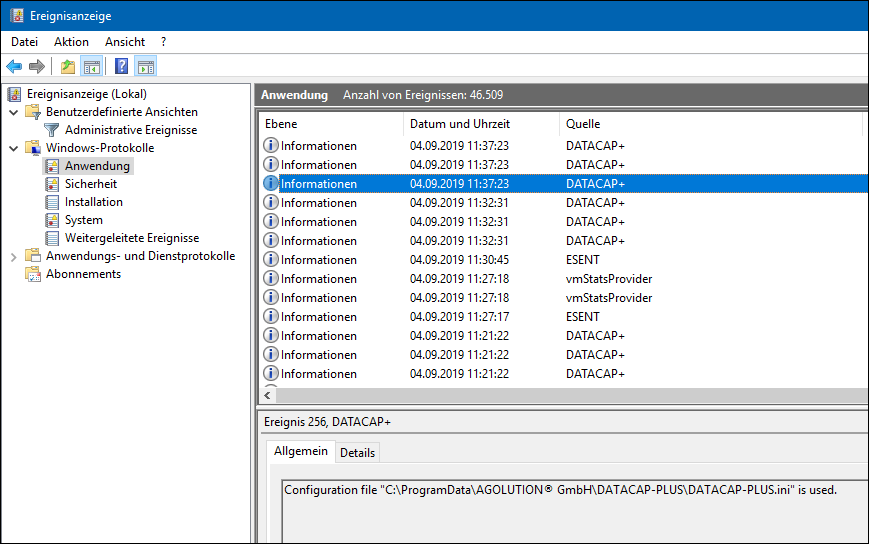
The following information is logged:
| Information | Example |
|---|---|
| Name of the licence | Licence holder is "AGOLUTION GmbH". |
| Path/Name Configuration file | Configuration file "C:\ProgramData\...\DATACAP-PLUS.ini" is used. |
| Path Temp. directory | Temporary path "C:\Windows\Temp\...\" is used. |
| URLs Environments | It is listening to requests under: http://SERVER:8082/CRONUS/ |
| Error messages |
Update 🔗︎
The DATACAP software will be updated at irregular intervals.
Please start the new DATACAP-PLUS-x.x.x.msi file to initiate the installation process. The installation detects a currently installed version and will automatically uninstall this version and install the new one. Settings won’t get lost during update implementations.
Updating usually only takes a few seconds, so it can also be carried out while system is running.
Updates include uninstalling old software versions and also setting up and starting a service of the new version. Previous service settings (user, etc.) will get lost. Please remember to check the service settings after having updated.
Uninstall 🔗︎
The DATACAP software can be uninstalled via the control panel, programs, programs and features: