Dynamics NAV
After having successfully installed DATACAP, you need to extend the Dynamics NAV license by the DATACAP ISV module, import the Dynamics NAV objects and publish the Web service.
Add ISV Module to License 🔗︎
The Dynamics NAV ISV module 5496890 AGOLUTION DATACAP must be added to the Dynamics NAV license. To do so, please contact your Microsoft partner.
Importing Objects 🔗︎
Please start a web browser to download the Dynamics NAV objects in FOB format. In the web browser, go to the page http://IP-Adresse:8082/setup/downloads.html. Replace IP address with the IP address of the server on which DATACAP has been installed. Alternatively, you can use localhost if you access the web page on the server where DATACAP has been installed.
On the website, FOB objects for the different Dynamics NAV versions are provided for download:
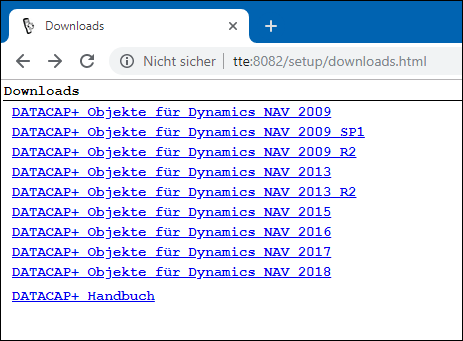
On the website, select the appropriate Dynamics NAV version. The objects will now be downloaded and stored in your default download directory under the name DATACAP-PLUS-2009.fob (for Dynamics NAV versions 2009 to 2013) or DATACAP-PLUS-2018.fob (for Dynamics NAV versions 2013 R2 to 2018).
Start Microsoft Dynamics NAV Development Environment (previously referred to as Microsoft Dynamics NAV Classic) and connect to a Dynamics NAV database. Make sure the Object Designer has been opened. Go ahead by selecting File and Import from the menu to import the objects. In the subsequent Import Objects dialogue, select the DATACAP-PLUS-2009.fob or DATACAP-PLUS-2018 file that you have just downloaded. Then confirm the import process.
The import process will add the following objects to the Dynamics NAV database:
| Type | ID | Name | Caption |
|---|---|---|---|
| Table | 5496900 | AGO DC Setup | DATACAP Setup |
| Table | 5496901 | AGO DC Session | DATACAP Session |
| Table | 5496902 | AGO DC Application | DATACAP Application |
| Table | 5496903 | AGO DC Screen | DATACAP Screen |
| Table | 5496904 | AGO DC Screen Property | DATACAP Screen Property |
| Table | 5496905 | AGO DC Variable | DATACAP Variable |
| Table | 5496906 | AGO DC Audio | DATACAP Audio |
| Table | 5496907 | AGO DC User Setup | DATACAP User Setup |
| Table | 5496908 | AGO DC User Application | DATACAP User Application |
| Codeunit | 5496900 | AGO DC Web Service | AGO DC Web Service |
| Codeunit | 5496901 | AGO DC Screen Hlp. | AGO DC Screen Hlp. |
| Codeunit | 5496902 | AGO DC Variable Hlp. | AGO DC Variable Hlp. |
| Codeunit | 5496903 | AGO DC Audio Hlp. | AGO DC Audio Hlp. |
| Codeunit | 5496904 | AGO DC Management | AGO DC Management |
| XMLport | 5496900 | AGO DC Applications | DATACAP Applications |
| XMLport | 5496901 | AGO DC Screens | DATACAP Screens |
| XMLport | 5496902 | AGO DC Variables | DATACAP Variables |
| XMLport | 5496903 | AGO DC Audios | DATACAP Audios |
| MenuSuite | 1051 | Dept - AGO DC | Dept - AGO DC |
| Page | 5496900 | AGO DC Setup | DATACAP Setup |
| Page | 5496902 | AGO DC Applications | DATACAP Applications |
| Page | 5496904 | AGO DC User Setup | DATACAP User Setup |
| Page | 5496905 | AGO DC User Applications | DATACAP User Applications |
In case a MenuSuite object with the ID 1051 is already being used for another Dynamics NAV database module, you will receive a conflict message when trying to import the DATACAP objects. In this case, you should cancel the import process, switch to the next available ID for your existing MenuSuite object 1051 (e.g. to 1052) and then restart the import process. To change the ID you need a Dynamics NAV developer license.
Then compile all MenuSuite objects.
Publish Web Service 🔗︎
Start the Windows client (formerly known as RTC or Role-Tailored-Client) or the Microsoft Dynamics NAV web client. Go to Web Services. You will find them using the search feature or in the menu under /Departments/Administration/Administration/Administration of IT/Services' (previously also under /Departments/Administration/Administration of IT/General'). Create a new dataset by calling the action New. Fill the columns with the following values:
| Column | Value |
|---|---|
| Object type | Codeunit |
| Object ID | 5496900 |
| Service Name | Handheld |
| Published | Yes |
Note the URL displayed automatically in the SOAP-URL column. The URL will be required when setting up the Environment.
Make sure the setting Use NTLM authentication (ServicesUseNTLMAuthentication) has been activated for the Dynamics NAV Service Tier (Navision Service Tier; NST) used.