Release Notes 🔗︎
MDE+ Applications 🔗︎
Now you can structure MDE+ applications hierarchically. On the MDE+ Applications page in Dynamics NAV (to be found via Administration/Application Setup/Warehouse/MDE+/) the columns Type und Group Code have been added:
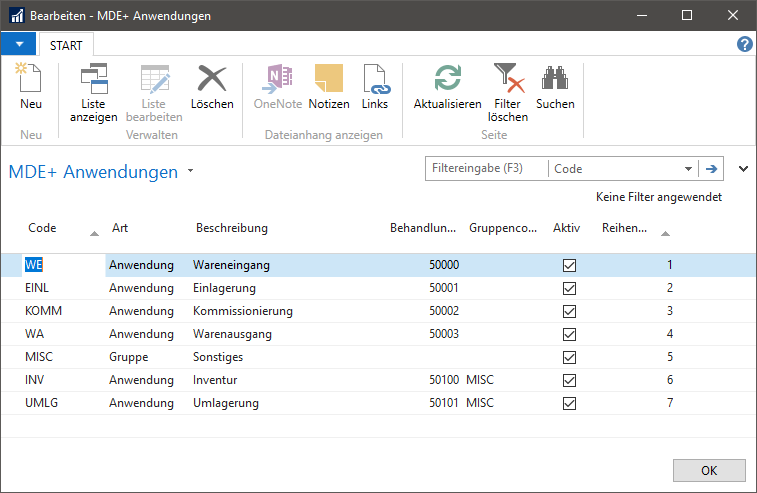
Considering the column type, you can determine whether you are dealing with an Application or a Group. Via column Group Code you can assign an application to a group. At the top of the figure you can see that the applications Inventory and Return have been assigned to the group Other.
In this case, the MDE devices display the applications as follows:
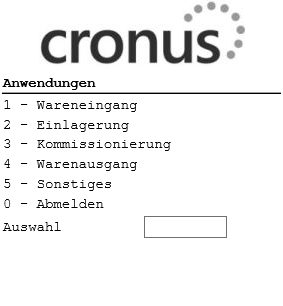
If the user selects the group Other, there will be displayed the applications of this group:
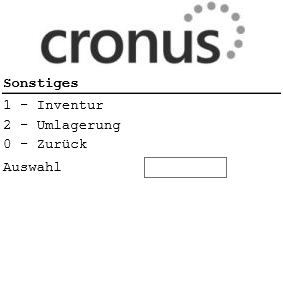
Column Order on the MDE+ Applications page helps you change the display order of the applications and groups.
MDE+ Setup 🔗︎
The MDE+ Setup (found via Administration/Application Setup/Warehouse/MDE+/) is a new setup page on which you can make central MDE+ settings. With this MDE+ version the page only provides the registration policy setting including the two options All Users and Configured Users.
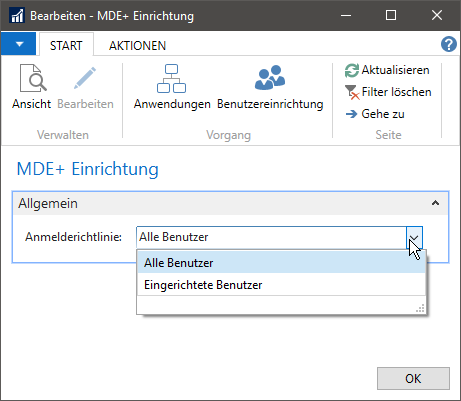
This setting can be used to control which users can log in to the MDE+ software:
-
If the option All Users has been selected, all users set up in Dynamics NAV can log in until further notice (assuming there are appropriate Dynamics NAV permissions). To exclude a few users when selecting this option, you must set up the users in the MDE+ User Setup and there set the field Active to No.
-
If the option Configured Users has been selected, only those users who have been configured in the MDE+ User Setup and for whom the field Active has been set to Yes can log in.
MDE+ User Setup 🔗︎
The MDE+ User Setup (found via Administration/Application Setup/Warehouse/MDE+/) is a new facility for making user-dependent MDE+ setups.
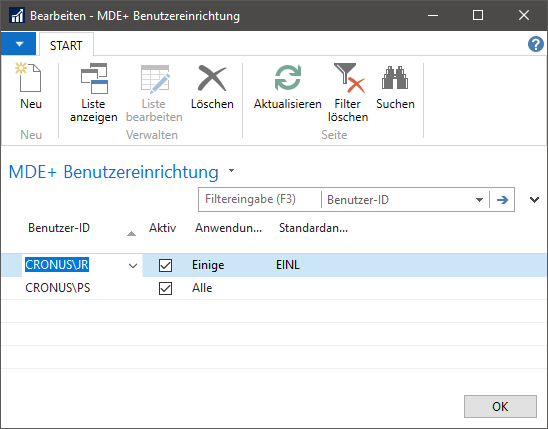
-
User ID: In this column the user ID has to be selected.
-
Active: Here you can control whether the user is to be allowed to use the MDE+ software or not.
-
Applications: Here you can define whether the user is to be allowed to use all (All) or only certain (Some) applications. If the option Some has been selected, you can open the MDE+ User Applications page via the AssistEdit function. On this page, each individual application/group can be activated or deactivated for the user.
-
Default application code: Here a default application can be set for the user. This application will open directly after logging in.
Design Customizations via CSS File 🔗︎
The design of MDE+ applications can now be customized via one or more own CSS files. The CSS file(s) must be placed in the directory in which the MDE-PLUS.ini is also being located. Usually found in the directory C:\ProgramData\AGOLUTION® GmbH\Handheld-Server for Dynamics NAV\.
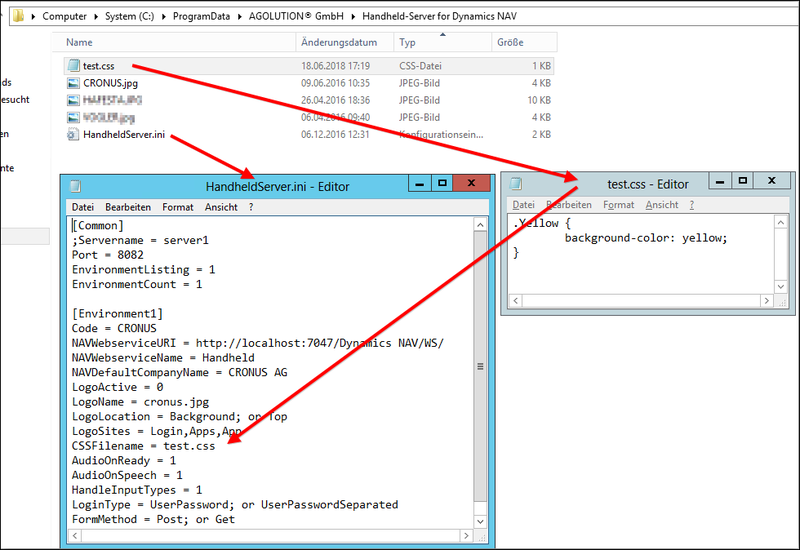
The CSS file created must then be specified in the Environments section within the MDE-PLUS.ini file. Changes to the MDE-PLUS.ini file will only become effective after restarting the MDE+ service.
The illustration above shows that the CSS class “Yellow” has been defined in the CSS file. The CSS class now only needs to be specified in the C/AL code:
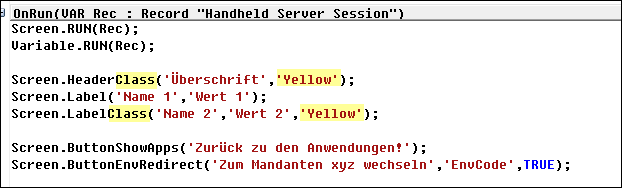
The figure shows that in addition to the familiar Screen. functions (Screen.Header(), Screen.Label(), etc.), there are existing other new functions. With these new functions (Screen.HeaderClass(), Screen.LabelClass(), etc.) you can specify one or more CSS classes. The C/AL code shown in the illustration above would produce the following output:

New Function in AGO ADCS+ VARIABLE HLP. 🔗︎
The following functions have been added to the auxiliary code unit AGO ADCS+ Variable Hlp.:
SetDec(Name : Text[100];Value : Decimal);SetTime(Name : Text[100];Value : Time);SetDate(Name : Text[100];Value : Date);SetDateTime(Name : Text[100];Value : DateTime);GetDec(Name : Text[100]) : Decimal;GetTime(Name : Text[100]) : Time;GetDate(Name : Text[100]) : Date;GetDateTime(Name : Text[100]) : DateTime;
New Function in AGO ADCS+ SCREEN HLP. 🔗︎
The new auxiliary code unit AGO ADCS+ Screen Hlp. has obtained the new function
ButtonEnvRedirect(Caption : Text[100];EnvCode : Code[20];ShareLoginData : Boolean);
This function can be used to output a button on the MDE device screen. When tapping the button, the user gets to the environment specified by the parameter ‘EnvCode’. With this parameter ShareLoginData you can determine whether the MDE+ software is to transfer the login data from the current environment to the forwarded environment. This has the advantage that the user does not have to log in again within the forwarded environment.